Cryptocurrency has become the most popular, easy, and secure way to make payments in the 2020s.
With the increasing popularity of digital currencies, many businesses and individuals are adopting this new payment method.
Transactions made with cryptocurrencies are faster, more secure, and often have lower transaction fees compared to traditional payment methods.
Additionally, cryptocurrencies are decentralized, meaning that no single entity controls them, ensuring that transactions are transparent and secure.
If you are new to using cryptocurrencies for payments, don’t worry; we’ve got you covered. Below you will find detailed step-by-step guides on how to pay with Bitcoin using four of the most popular applications. (Trust Wallet, BitPay, Revolut, Paybis)
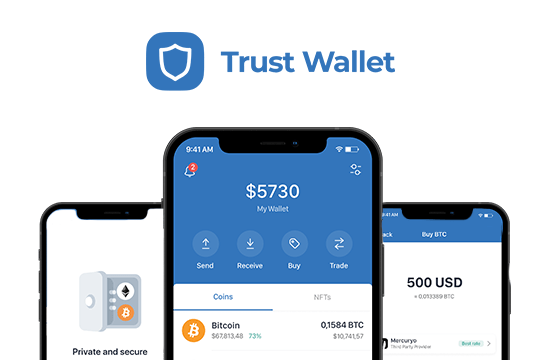
Download the app and create a new wallet if you don’t have one yet.
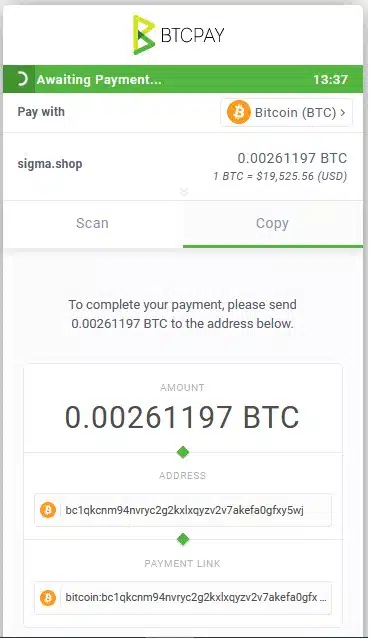
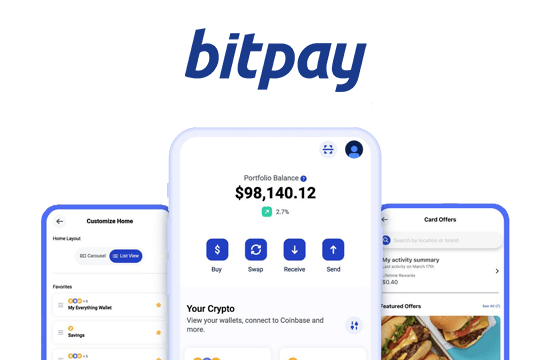
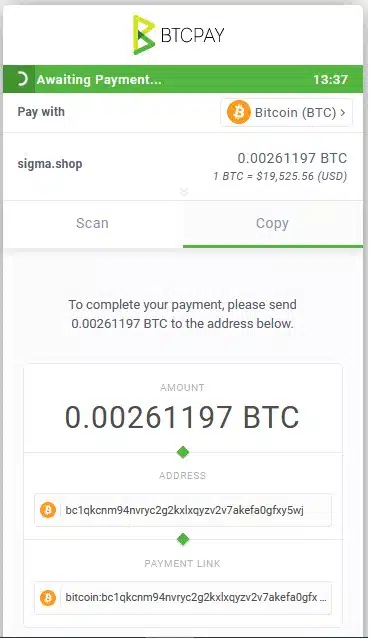
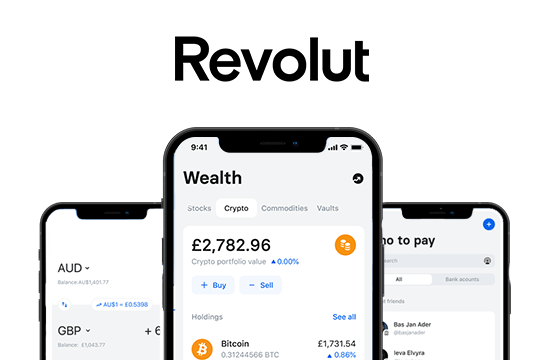
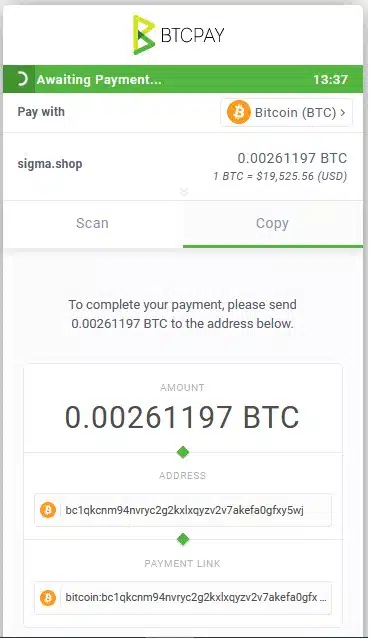
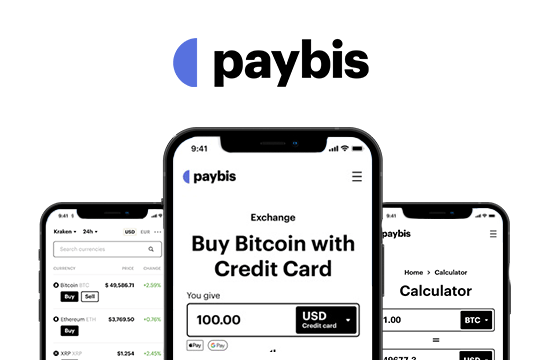
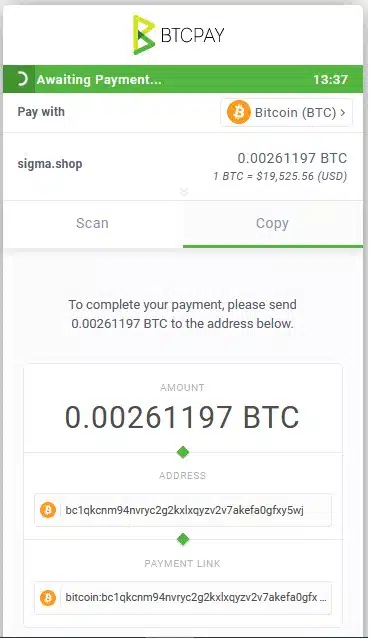
Welcome to Sigma, Your Ultimate Destination for Next-Gen Quality and Seamless Shopping Experiences in health product manufacturing with a focus on human bodybuilding.
With years of experience, we’ve cultivated a legacy of excellence, blending innovation with a deep understanding of athletes’ and bodybuilders’ unique needs.
Sigma ensures purity and transparency in every step of our manufacturing process. Join us on the journey to redefine limits, surpass goals, and experience the Sigma difference in health and fitness.
Your BODY shape is our commitment, what you wait for? get BIGGER !
All rights reserved - Sigma Pharma